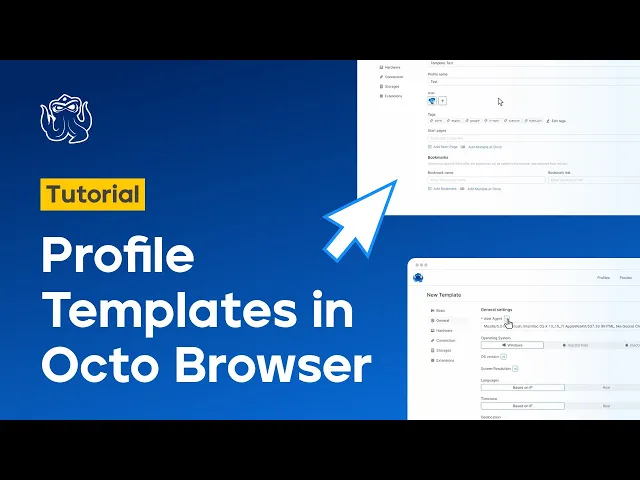
How to Create Profile Templates in Octo Browser
11/27/23


Sophia Grote
Support specialist, Octo Browser
Welcome to the Octo Browser Blog, where we talk about how to navigate all the features of our browser for maximum efficiency. In this article we will talk about creating profile templates in Octo Browser to use them for task automation.
Welcome to the Octo Browser Blog, where we talk about how to navigate all the features of our browser for maximum efficiency. In this article we will talk about creating profile templates in Octo Browser to use them for task automation.
Contents
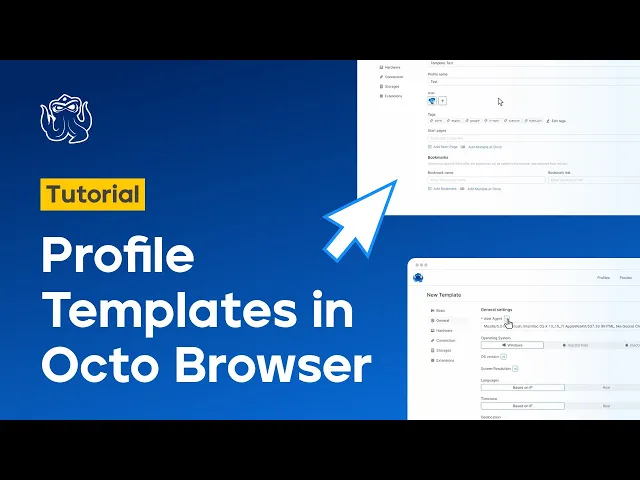
Didn’t have time to download Octo Browser and enjoy this and many other useful functions of our browser yet? Not to worry: you can easily do so by following this link!
What is a Profile Template?
A template is a sample profile in which you can pre-set parameters that will be used when creating both quick and new profiles. These parameters include tags, proxies, extensions, and hardware settings that will be applied when creating new profiles. This function is often used by teams because it conveniently categorizes a template as belonging to a particular team member or creates multiple profiles that will replicate their actions on various websites.
The Profile Templates feature is available starting from the Base subscription and higher, so it’s a good idea to think in advance how many profile templates you and your team will need when choosing a subscription.
Setting up a Profile Template
Profile templates can be created, configured, and deleted. New templates are created in the corresponding section.

They are used by teams to create quick profiles. Therefore, if a template is active, it cannot be deleted. Thus, if you wish to delete a template, it must be deactivated first.

When creating a template, you can set a name that will automatically be preset for all profiles created with this template. You can also choose an icon for the profiles and assign tags for distributing access rights within the team. In the General Settings, there is an important parameter: choosing the operating system. Be careful when selecting the template OS, as changing the operating system and its version in an already created and saved template is not possible. A template can also include a list of start pages and bookmarks, which will be immediately displayed in newly generated profiles.
General Template Settings
In the General Settings, there are parameters that can either be pre-set or generated by default. These parameters include user agent, operating system, and screen resolution.
We strongly recommend leaving the User Agent generated by default, as it significantly increases the consistency of the fingerprint.
The screen resolution setting appears in a drop-down list and corresponds to the selected operating system, offering the most popular resolutions chosen by real users. This setting generally does not affect the integrity of the browser fingerprint, as services perceive resolution changes as users connecting a different display. In this section you can also see the set of fonts created based on the previously made OS choice, and you can configure languages, time zone, and geolocation.
Hardware Settings
In the Hardware Settings, you can pre-set the number of emulated CPU cores and the amount of emulated RAM. You can select more than 8GB; however, JavaScript methods are not able to access more than 8GB of memory, so accordingly, web resources cannot detect a value higher than this. Here, you can also select the GPU (renderer), which will also correspond to the previously chosen OS, and configure hardware noise.
By default, only the WebGL setting is enabled, and we recommend selecting only this option, as some services are sensitive to the enabled hardware noise.
Connection Settings
In this section, you can configure the connection of proxies to profiles created using the template. You can choose proxies from the favorite proxies list, or connect a new temporary proxy. You can add several proxies to your templates at once, and they will be assigned to profiles randomly. In the Connection settings, you can also configure the WebRTC parameter and choose a substituted value for data transmission based on either an external IP (of your proxy) or the real value.
Data Storage and Extensions
You can also configure settings governing the storage of certain data like cookies, session storage, passwords, extensions, and Local Storage data. Local Storage is sometimes used for storing authentication credentials, so, if it is disabled, some services will request a login and password each time the profile is reopened. You can also enable saving browser history, bookmarks, and Service Workers.
In the Extensions section, you can enable necessary extensions from the list. They will be available in profiles created using this template.
After pre-setting all the required parameters, you can now create a template, which will then appear on the list of available templates. To create profiles using this template, make sure it is active.
How to Create a Profile Using a Template
Go to the Profiles section in the Octo Browser interface. Next to the button for creating quick profiles you will see a drop-down menu where the "Template" option will appear.

Select it and click the "Quick Profile" button
All done! The newly created profile will use the settings you have pre-set in the template. Learn how to check the pre-set settings in our detailed video tutorial and subscribe to our channel to be the first to know about our new videos.
We hope this was useful! If you still have any questions left, please consult our Knowledge Base or contact our Support Team.
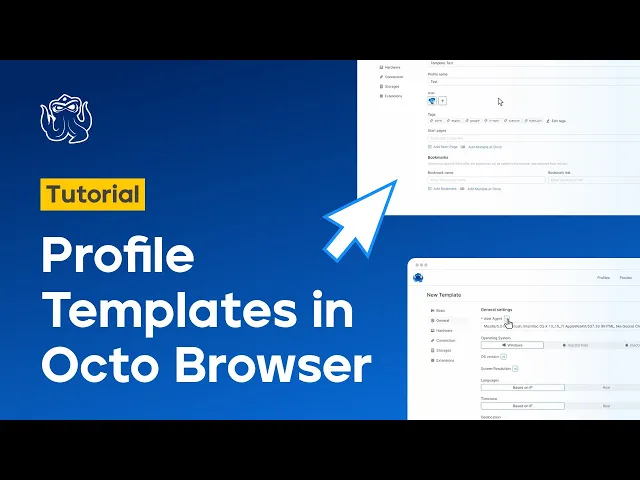
Didn’t have time to download Octo Browser and enjoy this and many other useful functions of our browser yet? Not to worry: you can easily do so by following this link!
What is a Profile Template?
A template is a sample profile in which you can pre-set parameters that will be used when creating both quick and new profiles. These parameters include tags, proxies, extensions, and hardware settings that will be applied when creating new profiles. This function is often used by teams because it conveniently categorizes a template as belonging to a particular team member or creates multiple profiles that will replicate their actions on various websites.
The Profile Templates feature is available starting from the Base subscription and higher, so it’s a good idea to think in advance how many profile templates you and your team will need when choosing a subscription.
Setting up a Profile Template
Profile templates can be created, configured, and deleted. New templates are created in the corresponding section.

They are used by teams to create quick profiles. Therefore, if a template is active, it cannot be deleted. Thus, if you wish to delete a template, it must be deactivated first.

When creating a template, you can set a name that will automatically be preset for all profiles created with this template. You can also choose an icon for the profiles and assign tags for distributing access rights within the team. In the General Settings, there is an important parameter: choosing the operating system. Be careful when selecting the template OS, as changing the operating system and its version in an already created and saved template is not possible. A template can also include a list of start pages and bookmarks, which will be immediately displayed in newly generated profiles.
General Template Settings
In the General Settings, there are parameters that can either be pre-set or generated by default. These parameters include user agent, operating system, and screen resolution.
We strongly recommend leaving the User Agent generated by default, as it significantly increases the consistency of the fingerprint.
The screen resolution setting appears in a drop-down list and corresponds to the selected operating system, offering the most popular resolutions chosen by real users. This setting generally does not affect the integrity of the browser fingerprint, as services perceive resolution changes as users connecting a different display. In this section you can also see the set of fonts created based on the previously made OS choice, and you can configure languages, time zone, and geolocation.
Hardware Settings
In the Hardware Settings, you can pre-set the number of emulated CPU cores and the amount of emulated RAM. You can select more than 8GB; however, JavaScript methods are not able to access more than 8GB of memory, so accordingly, web resources cannot detect a value higher than this. Here, you can also select the GPU (renderer), which will also correspond to the previously chosen OS, and configure hardware noise.
By default, only the WebGL setting is enabled, and we recommend selecting only this option, as some services are sensitive to the enabled hardware noise.
Connection Settings
In this section, you can configure the connection of proxies to profiles created using the template. You can choose proxies from the favorite proxies list, or connect a new temporary proxy. You can add several proxies to your templates at once, and they will be assigned to profiles randomly. In the Connection settings, you can also configure the WebRTC parameter and choose a substituted value for data transmission based on either an external IP (of your proxy) or the real value.
Data Storage and Extensions
You can also configure settings governing the storage of certain data like cookies, session storage, passwords, extensions, and Local Storage data. Local Storage is sometimes used for storing authentication credentials, so, if it is disabled, some services will request a login and password each time the profile is reopened. You can also enable saving browser history, bookmarks, and Service Workers.
In the Extensions section, you can enable necessary extensions from the list. They will be available in profiles created using this template.
After pre-setting all the required parameters, you can now create a template, which will then appear on the list of available templates. To create profiles using this template, make sure it is active.
How to Create a Profile Using a Template
Go to the Profiles section in the Octo Browser interface. Next to the button for creating quick profiles you will see a drop-down menu where the "Template" option will appear.

Select it and click the "Quick Profile" button
All done! The newly created profile will use the settings you have pre-set in the template. Learn how to check the pre-set settings in our detailed video tutorial and subscribe to our channel to be the first to know about our new videos.
We hope this was useful! If you still have any questions left, please consult our Knowledge Base or contact our Support Team.
Stay up to date with the latest Octo Browser news
By clicking the button you agree to our Privacy Policy.
Stay up to date with the latest Octo Browser news
By clicking the button you agree to our Privacy Policy.
Stay up to date with the latest Octo Browser news
By clicking the button you agree to our Privacy Policy.

Join Octo Browser now
Or contact Customer Service at any time with any questions you might have.

Join Octo Browser now
Or contact Customer Service at any time with any questions you might have.
Join Octo Browser now
Or contact Customer Service at any time with any questions you might have.


